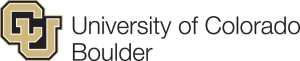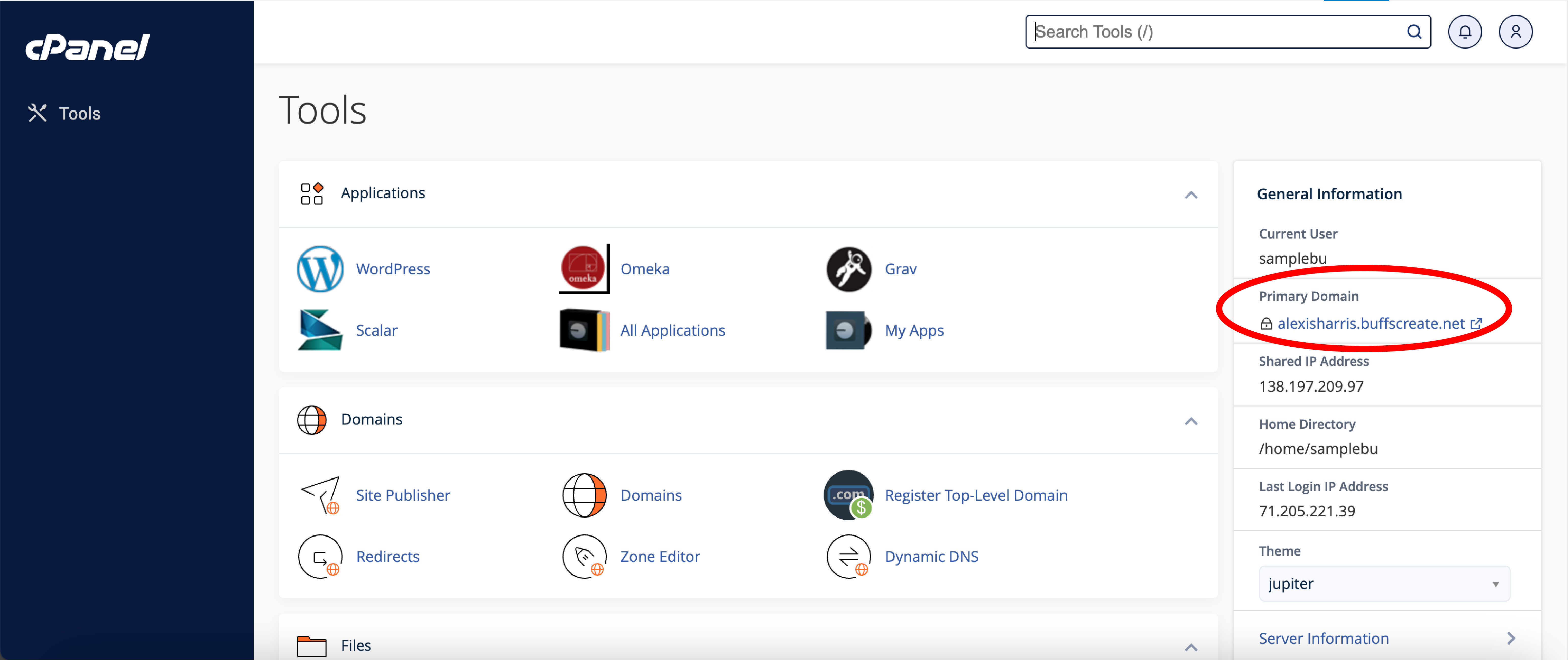Setting Up Subdomains
For a transcript of this video, visit this link
A subdomain is one way of organizing and separating content on your site. To create a subdomain, use the following steps:
- Log into buffscreate.net with your Identikey username and password to access your cPanel.
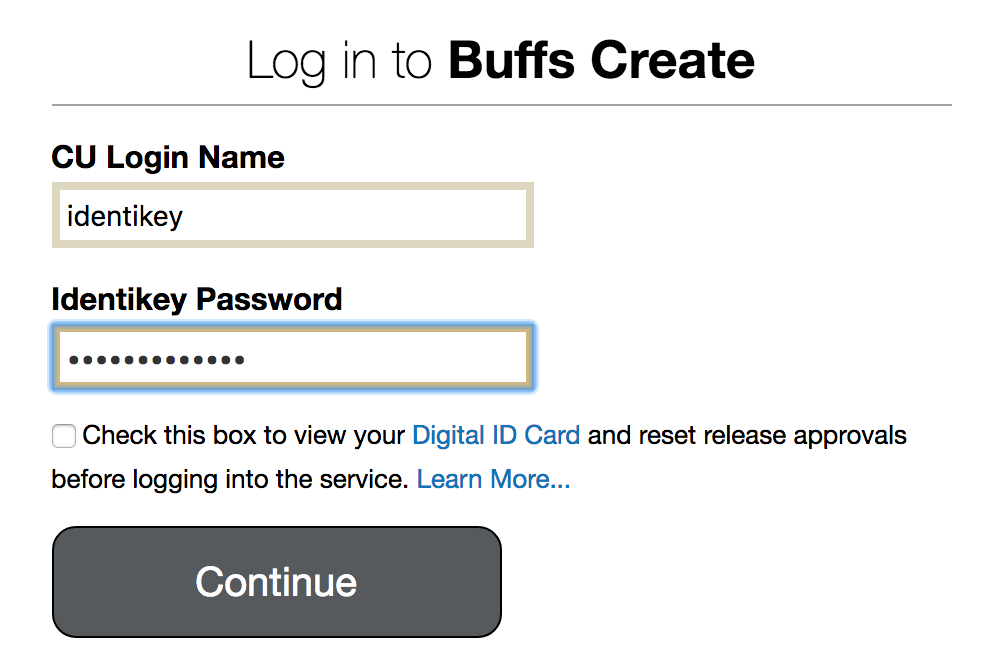
- Once logged in, you’ll be at the homepage of your cPanel. The easiest way to navigate your cPanel is using the search feature in the top right panel. Click the Search box and type “Domains” (without the quotes). When you press enter, you will automatically be taken to the Domains page. Or, you can scroll down and click the Domains icon under the Domains section of cPanel.
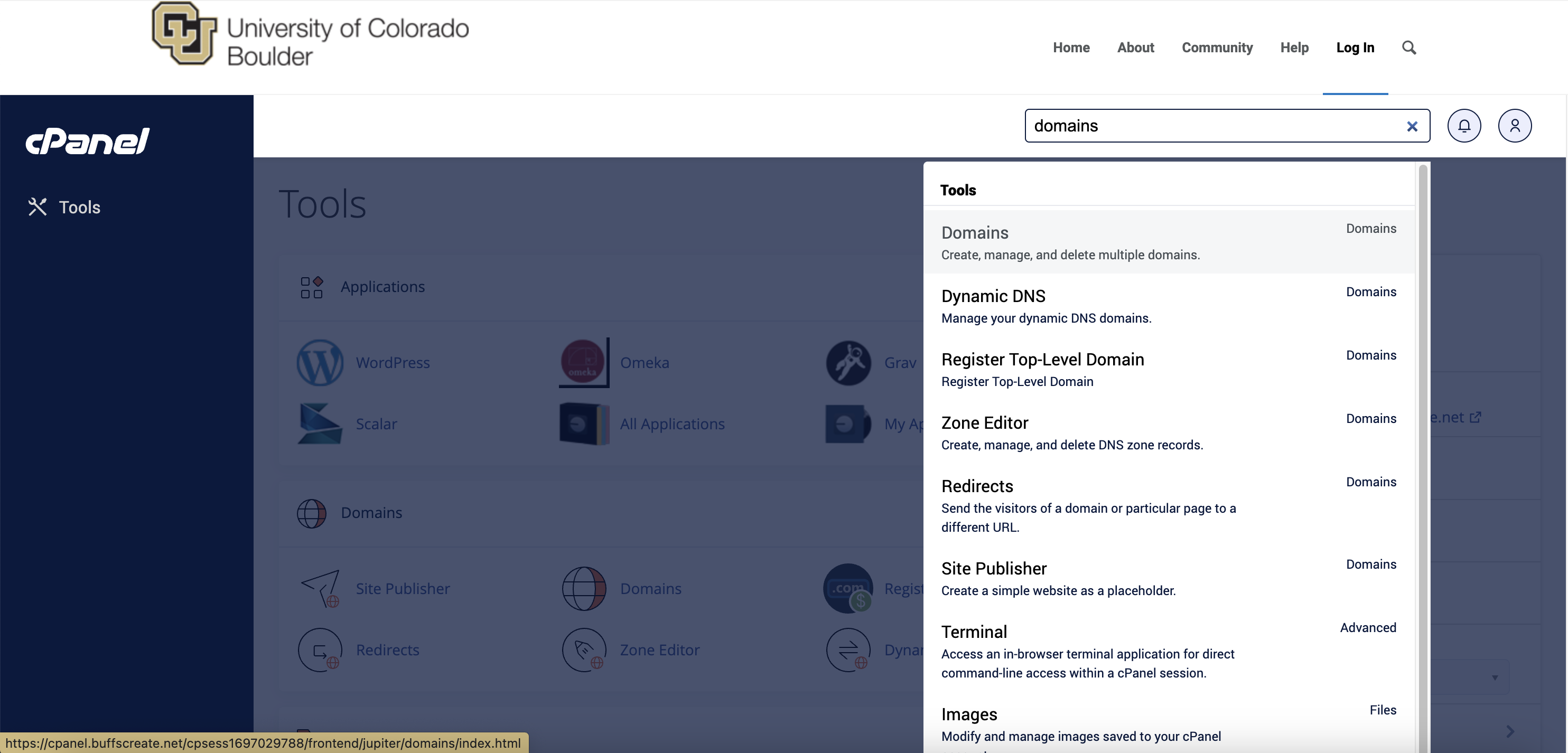
- Once on the domain page, navigate to the “Create a new domain” blue button on the right-hand side.
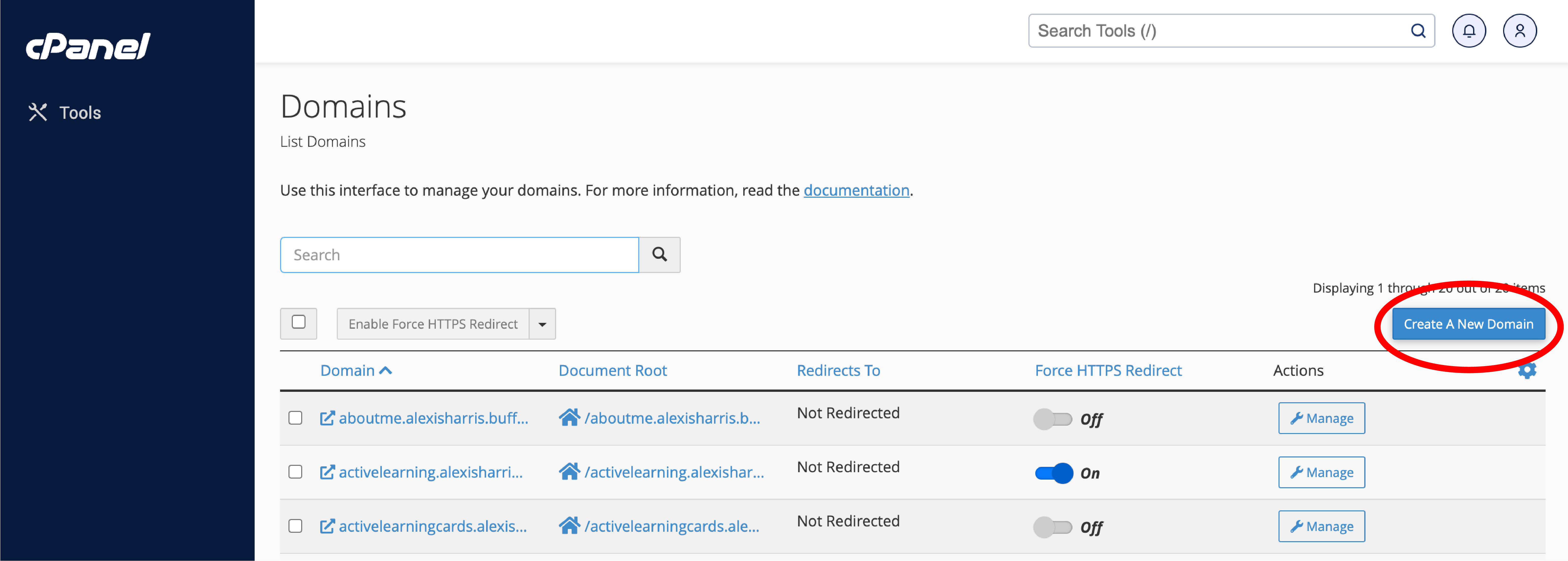
- Choose a name for your subdomain and type it into the Domain box. Just like top-level domains, subdomains can only contain numbers, letters, and hyphens, and the best subdomains are simple, short, and descriptive. Remember that the format for a subdomain is yourwords.yourrootdomain.buffscreate.net. For example: wiki.alexisharris.buffscreate.net. If this is not typed in this format, your subdomain will not work.
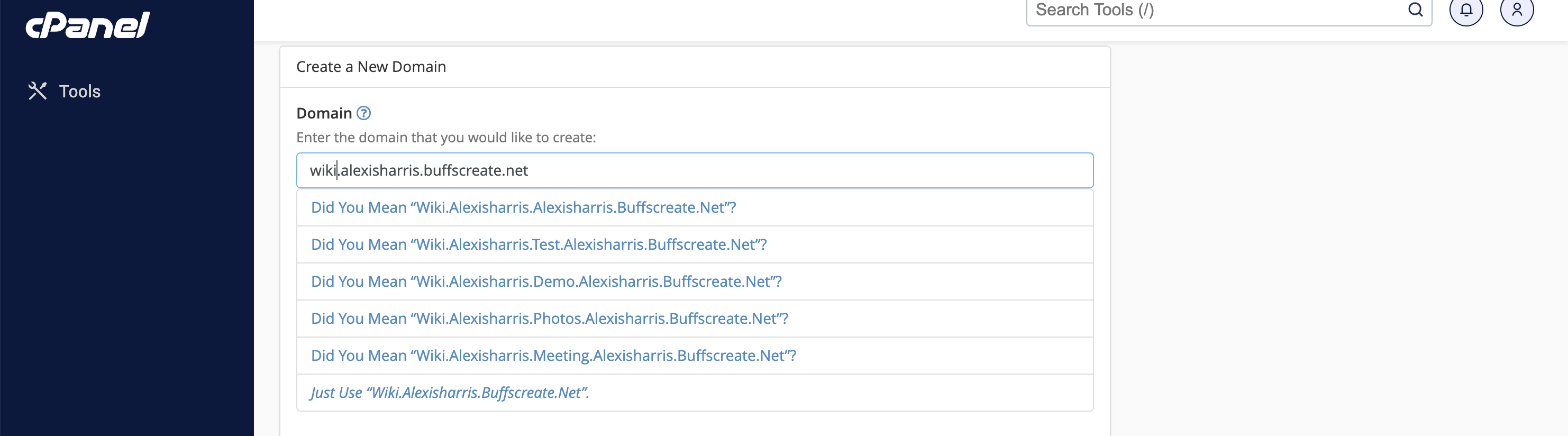
- Once you’ve typed in a name, cPanel will automatically populate the Document Root field for you. This will create a folder to contain your subdomain’s files. You’ll usually want this folder to match the name of your subdomain, so it’s easy to identify where different files live in your account. You might want to change the document root if you already have a folder in your account that has the same name as the subdomain you are trying to create, although this should be rare. Once you’re done, click Submit.

- Once you’re done, click Create. If everything went well, you should see a message that your subdomain was created successfully.
Your subdomain will now be available as an option for automatic installation of various software (WordPress, MediaWiki, etc). If you prefer to install web applications manually, you can do so in the document root (folder) you created in step 5. To learn more about installing an application on BuffsCreate via Installatron, visit our tutorial located here.