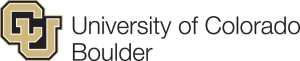Application Accessibility
CU Boulder is morally and ethically committed to communicating information to all individuals in a manner that enables them to achieve their academic and professional goals and aspirations. In order to uphold this commitment, the University maintains a digital accessibility program. As a service of CU’s College of Arts & Sciences, BuffsCreate aligns as closely with the University’s digital accessibility program as the applications available through BuffsCreate allow. This guide provides an accessibility overview for the most commonly used BuffsCreate applications and, wherever possible, provides links to industry or community generated guidance on creating accessible websites via these applications.
Accessibility and WordPress
WordPress has two simple approaches to accessibility:
- Following web design standards and best practices when building new features and themes. Find WordPress themes tested and approved for accessibility standards. If you are unsure about which theme to use Twenty Fourteen comes highly recommended by WordPress.
- Addressing accessibility issues on a case-by-case basis. Contact WordPress with specific accessibility problems that you encounter.
WordPress tips for making a blog accessible:
- Write descriptive captions: If you use an image with your blog (or anywhere on your website) include a descriptive caption that can enhance how anyone, but specifically people using screen readers, experiences the image.
- Write descriptive links: If you embed a link in your blog (or anywhere on your website) signal where that link leads with a clarifying description such as WordPress Support- General Accessibility, rather than Click here.
Additional WordPress accessibility resources:
Accessibility and Omeka
Omeka has the following features to improve accessibility:
- Signals (known as ARIAs) for tabbing through content when not using a mouse or screen reader
- Enables the user to skip navigation and instead use a keyboard or screen reader to navigate a site and go directly to content
- Use of tags that make it easier for a browser to discover site content based on the importance and structure of site content
Additional Omeka accessibility resources:
Accessibility and Mediawiki
Mediawiki is committed to improving accessibility for all users by:
- Making Mediawiki sites easier to navigate and read
- Engaging in global collaboration with people and organizations that assess Mediawiki for accessibility and make suggested changes to increase accessibility
Mediawiki tips for making content accessible:
- Write descriptive headings: When ordering content include descriptive headings and subheadings that are organized in a consistent order
- Vary font size conservatively: When using reduced or enlarged fonts do so sparingly and in appropriate placements, as in headings and subheadings
- Write descriptive links: If you embed a link on your entry signal where that link leads with a clarifying description such as Wikipedia: Manual of Style/Accessibility, rather than Click here.
- Use color thoughtfully: Ensure that text color and background color are high contrast for easy readability. If you use color in a template or table, make sure that color is not the only method used to convey critical information.
- Structure “readable” lists: If you include a list in your entry, do not leave empty lines or column breaks between items. Additionally, do not switch between initial list marker types (colons, asterisks or hash signs) in one list.
- Label tables, images, and other unique features: For specific information regarding labeling, refer to the Wikipedia: Manual of Style/Accessibility
Additional Mediawiki accessibility resources: