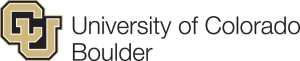Permalinks
You can download the WordPress app from the iOS App Store or the Google Play Store for your mobile device.
Screenshot Setup Tutorial:
- When you open the WordPress app, tap on Add Self-Hosted Site:

- Then, you will be able to enter your WordPress site credentials:
- These credentials come from your Installatron page of WordPress. To access these credentials, first find the applications you added with Installatron by clicking on the My Apps icon.

- Next, click the title of your installed instance of WordPress:
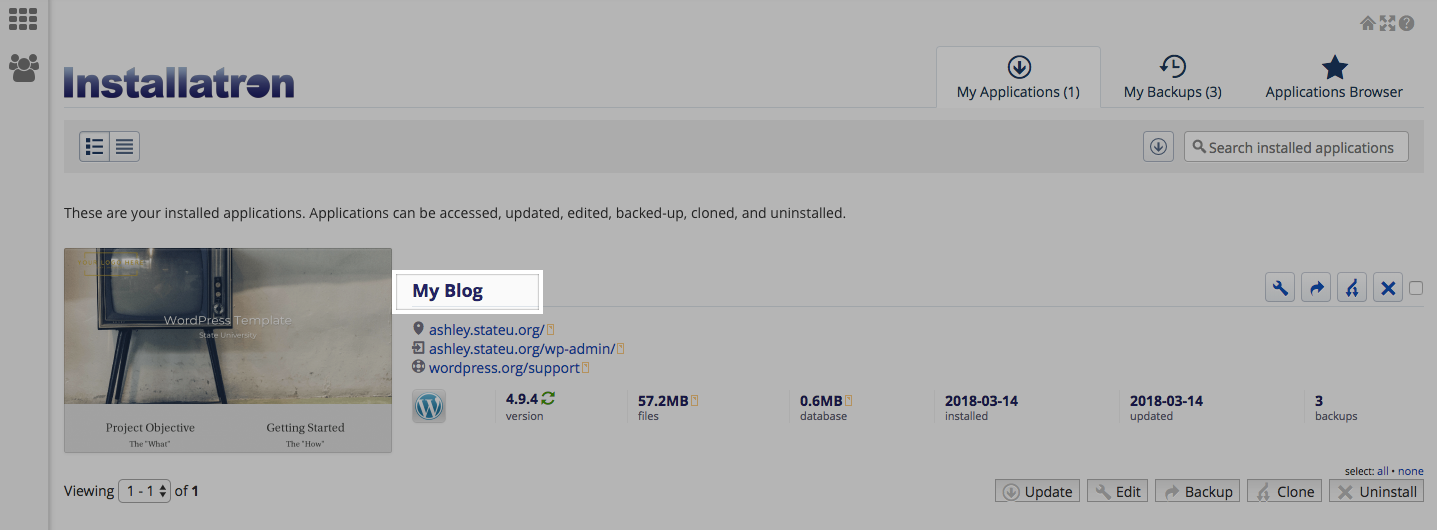
- From here, under the overview tab, you can access your WordPress site credentials. You may change your user password by filling in the field next to password, scrolling down, and clicking the Save all button. Note that this sometimes takes a few minutes, so even if it doesn’t look like anything is happening, do not refresh your page after clicking save.
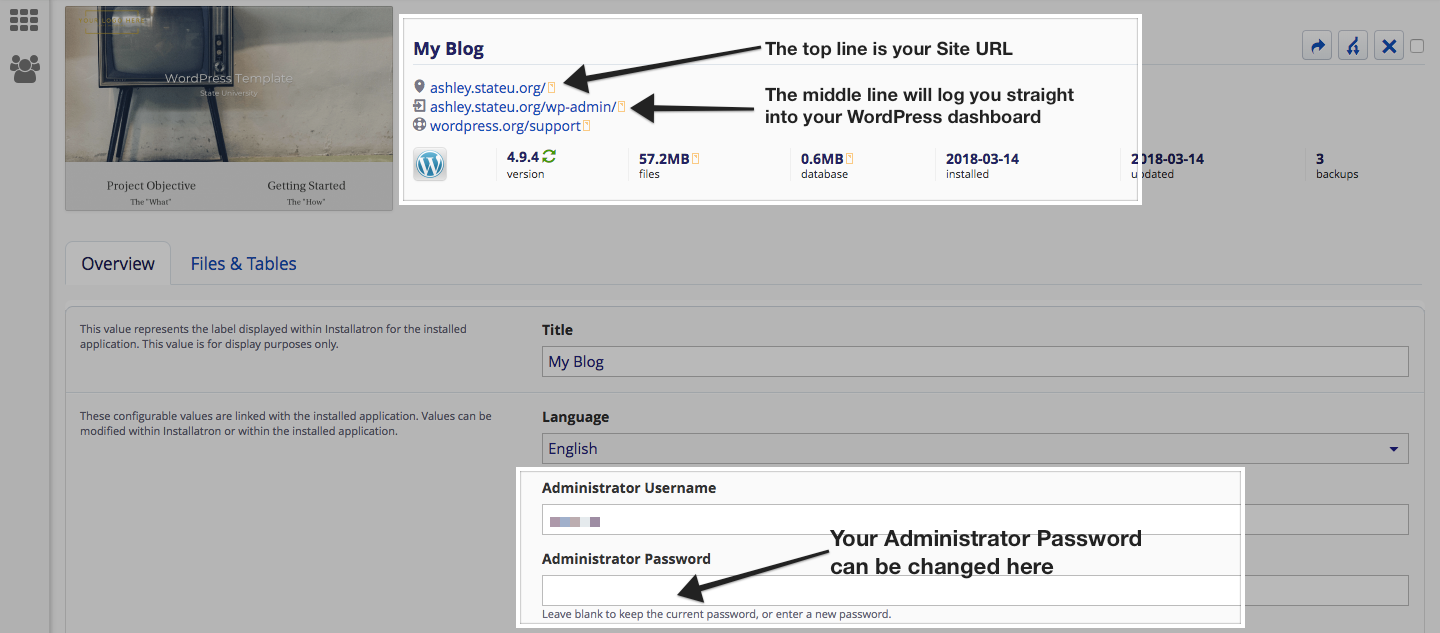
- With these credentials, enter them into the WordPress App along with the url for your WordPress website and select Next.
- On the next page, you will see all of the WordPress websites you have added to the WordPress App. Continue to the site you just added.
- To start a new post, tap on the Pencil Icon:

- On this page, add your Title and Content. You can edit the properties of text by selecting the text and the different Text Property Buttons:

- To view the progress of your post, select “…” on the top right of the screen and select Preview:

- When finished, select Publish:

Now when you visit your WordPress webpage, you will see your new blog post!